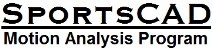Main Features
There are so many... this is a list of some of the main features of the software.
Full Screen Analysis
SportsCAD features full screen edge-to-edge video. By hiding the toolbar when it is not needed, SportsCAD has removed unnecessary clutter and increased the important video image in the Analysis section by 54%. Edge-to-edge video makes laptop computers with smaller displays viable outdoor motion analysis tools.
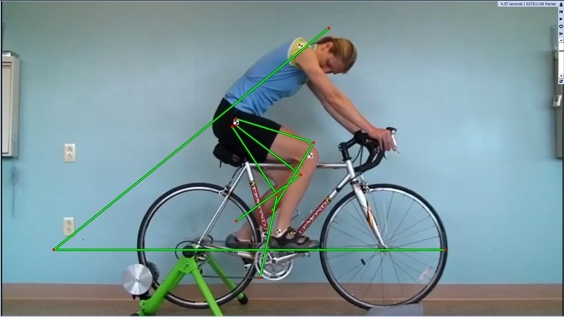
Analyze up to 8 Videos at a time
Up to eight windows can be displayed simultaneously, easily allowing comparisons of multiple videos or multiple frames of the same video.
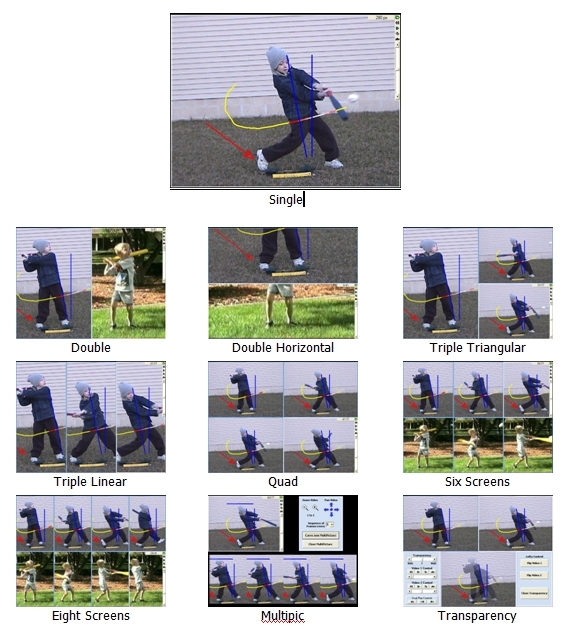
Analysis Drop down bar
When you move your mouse to the top, this "drop down bar" appears so that you can select from our wide variety of tools.

Now with more information in the Display Panel....
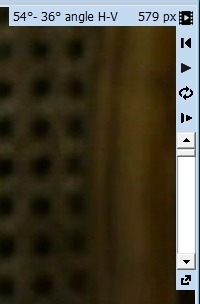
and a new detachable Playbar allows you to Open, Rewind, Play, Loop, SlowMo, Draw, Delete, and change drawing colors.
Drawing Tools
Here is an example of the drawing tools. They include FreeHand Draw, Square, Line, Circle, Angle, Path, Parallelogram, Zone, Clock Grid and Arrow. With SportsCAD, drawn objects can be moved, resized, and even rotated. You can also add a grid to the videos and change its size.
Here is an example of the drawing tools. They include FreeHand Draw, Square, Line, Circle, Angle, Path, Parallelogram, Zone, Clock Grid and Arrow. With SportsCAD, drawn objects can be moved, resized, and even rotated. You can also add a grid to the videos and change its size.

Advanced Video Playback Controls
Other analysis programs only allow you to click on icons or use a scroll bar to perform tasks such as to Play, Rewind, Pause, or Loop. We go far beyond that. With SportsCAD you can use your mouse to left or right click on the video to advance the frames backward or forward. Hold down or click the left or right mouse buttons and the image Rewinds or Advances in slow motion or on a frame-by-frame basis. There is also a new Mouse Video Throttle to get you to a point in the video faster! Prefer to use your keyboard? Use the arrow keys on your keyboard rather than your mouse. These shortcuts give you the best control of video in the industry. Having Total Control of the video is the most important reason for owning a video analysis program.
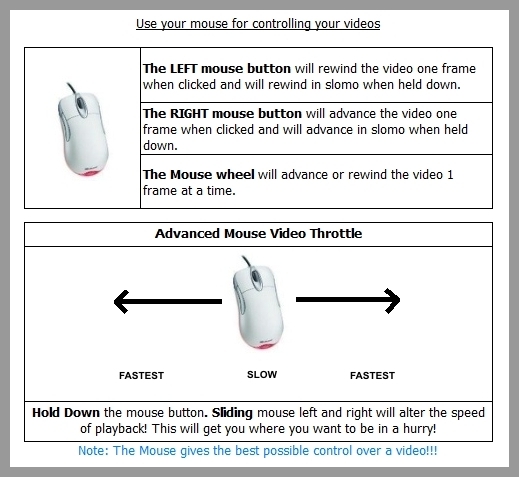
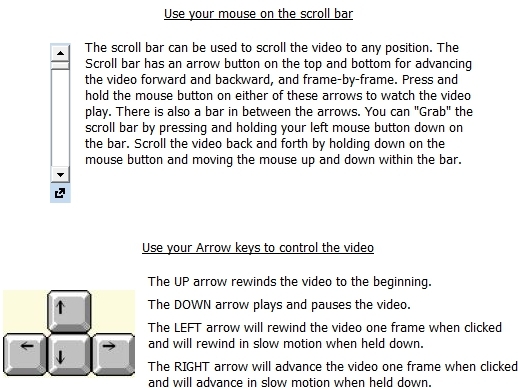
Record and Create a Video
SportsCAD has its own built in recording studio. Simply switch to Recording Mode and press “Start Recording”. All the action in the recording window (videos, drawings, transparencies, mouse movements etc), as well as your voice are recorded to a file. You can then choose to send the recording to a USB thumb drive.
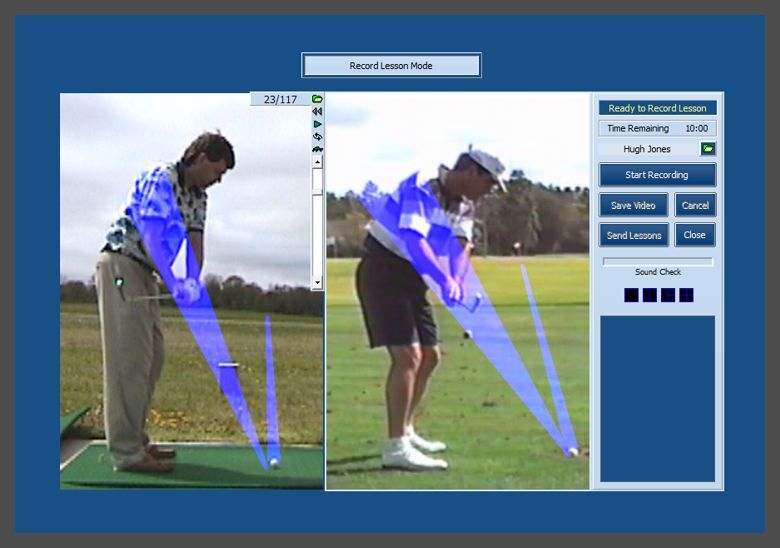
Saving Macros
Every instructor has their favorite model positions to use during instruction. Now you can create stick figures of these perfect positions, and call them onto ANY VIDEO with a few clicks! Drawing Macros are ”stick figures” of perfect positions that you can create.
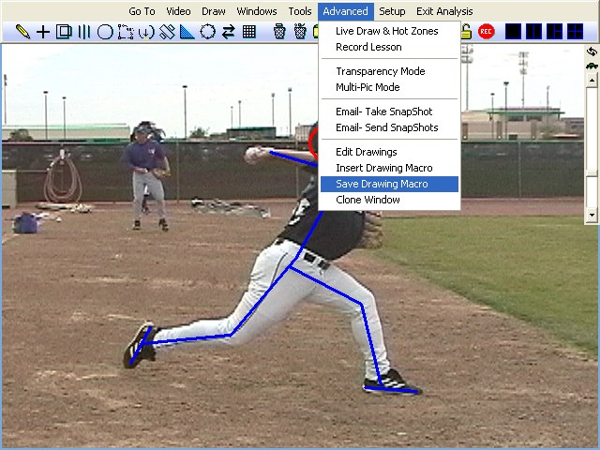
The Clone Drawing Tool
This drawing tool allows you to clone all of the drawings in one window to any other window that has a video in it.
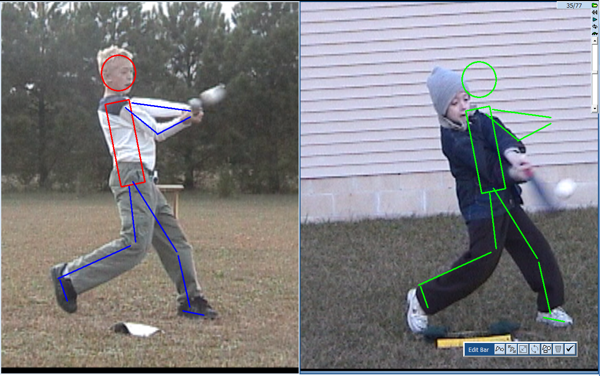
Store Student Profiles
The Student Profiles section provides you with the tools you need to build and organize a complete database of your model videos, your students, and their information.
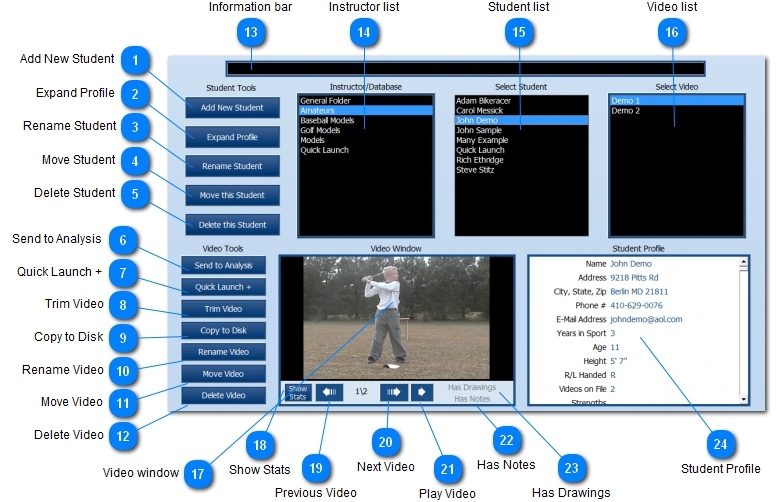
Complete Control of Features
Once familiar with SportsCAD, the "Program Setup" section allows incredible control of how the program operates. You can decide on how many screens will be available when you go to Analysis, the color and width the drawings, how many lines are in your grid, slow motion speed, change the subject name from "Student" to Patient, Golfer, Client, Athlete etc, completely change the color scheme, and much much more.
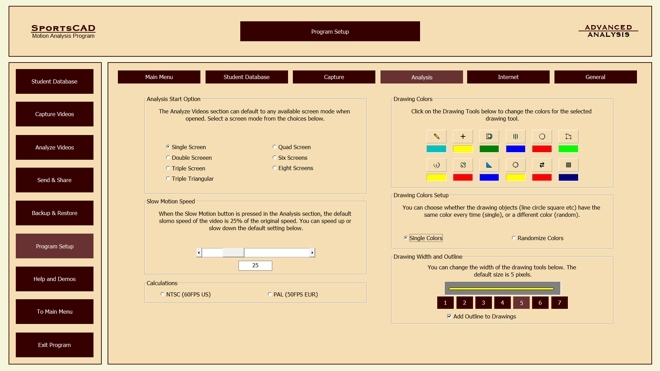
Want to learn more? Click the Buttons below!